
___________________________________________________________________
Using HP Backup and Recovery Manager
————————————————————–
Most of the drivers released now are for XP SP2.
If you don’t have it get the full SP2 from MS and install it before drivers.
WindowsXP-KB835935-SP2-ENU.exe or MIRROR
original written by Cheryl G & Link changed by @gochinboy ![]()
————————————————————–
Enter Bios setup by tapping F10 key at startup.
If you have the option in Bios setup to disable Native sata mode,
XP will install with no problem.
original written by Cheryl G
————————————————————–
01. Mobile Intel® 965 Express Chipset Family (Install & Reboot before other drivers):
02. Intel® Graphics Media Accelerator Driver for WinXP (X3100)
03. Intel® Matrix Storage Manager v7.8.0.1012 C = DOWNLOAD
04. Microsoft .NET Framework v2.0 (Required to install before HP Quicklaunch Button & MS UAA)
05. MS UAA (Required with a Reboot before Conexant driver):
See DRIVER SOUND (PCI/ONBOARD) page for other version of MS UAA ![]()
06. Conexant SmartAudio 221 or Mirror
———–
- Unzip to a folder.
- From Device Manager,right click “Audio Device on HD”,choose Update driver,
- No to connect,
- Install from a list or specific location,
- Select Don’t Search, I will choose the driver to install,
- For the Hardware Type select ‘Show All Devices’
- Remove the check from “Show Compatible Hardware” and click on “Have Disk”.
- Next…browse to the unzipped folder and choose the “WiSVHe5.inf”.
- Ignore XP when it complains.
- Reboot.
———–
07. Realtek 8139 LAN = DOWNLOAD
08. ALPS Touchpad Pointing Device Driver v5.4.1501.9 A = FTP or MIRROR
09. Conexant HDAUDIO Soft Data Fax Modem with SmartCP Driver v7.67.00.00 A
= DOWNLOAD
10. Broadcom Wireless LAN Driver v6.20 REV: A = DOWNLOAD
11. Atheros Wireless LAN Driver
————————–
Atheros Amber Light Fix
- Go to start menu & click “Run” (Keyboard Shortcut = Windows Logo+R)
- Type regedit & press enter.
- Open the “Folder” called HKEY_LOCAL_MACHINE
- Inside that you’ll find “SYSTEM”, open that.
- Then open CurrentControlSet.
- Then open “Control”
- Then open “Class”
- Inside there you will see a bunch of “folders” with names like {4D36E972-E325-11CE-BFC1-08002bE10318}
- You need to go down through them looking at what appears on the right under the key “default”
when you open each one, until you find “Network Adapters”
- Open that folder, then go down the list fo numbered “folders”
until you find the one that has the name of your Atheros driver under “DriverDesc”
This is where you need to add those keys.
- Follow the directions until you find your Wireless Network Adapter listed next to DriverDesc.
In that same directory, i.e., 0003, add these Dword values:
New->Dword
Value Name=gpioFunc0ActHi and Value Data=0
Click Ok.
New->Dword
Value Name=gpioPinFunc0 and Value Data=3
You are done.
These values should be seen in the same windows as “DriverDesc”
and the name of your Wireless Network Adapter.
For this to work with the LED you must disable your wireless
through your network settings and then re-enable.
original written by Cheryl G
—————————-
11. Intel PRO/Wireless Drivers v7.10 C = DOWNLOAD
12. HP Update & Software Update – Critical Security Update v1.00 C = DOWNLOAD
13. HP Quick Launch Buttons v6.40 B = DOWNLOAD
14. HP Quick Launch Buttons Critical Security Update v1.00 A = DOWNLOAD
15. LightScribe Host Software v1.10.19.1 A = DOWNLOAD
16. HP QuickPlay Update v1.20 C XP Pro/Home = DOWNLOAD
NB: Tribute for Cheryl G ![]()





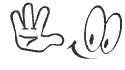 silahkan copy dan pasang diblog anda,jadikan bloging lebih bersahabat
silahkan copy dan pasang diblog anda,jadikan bloging lebih bersahabat

Tidak ada komentar:
Posting Komentar
SILAHKAN KOMEN ?...TLP:08388288180/SUHNDY@GMAIL.COM